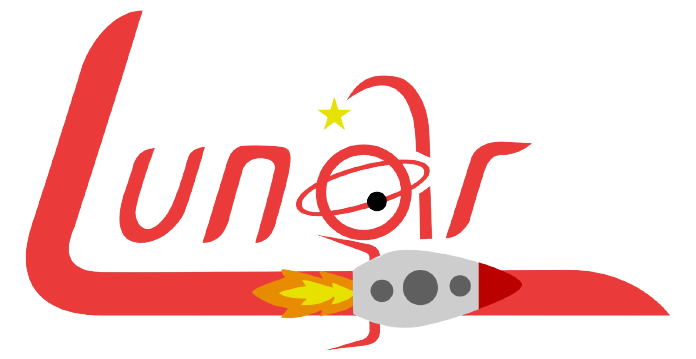BlackBerry OS
The best working web browser for BBOS devices is Opera Mini. The most up-to-date version is version 8.0, but version 4.5 also works. A patch has been discovered where the user can export security certificates from Firefox for PC or Mac and load them onto the mobile device (see below). This speeds up the default browser and Opera Mini and adds an extra layer of security.
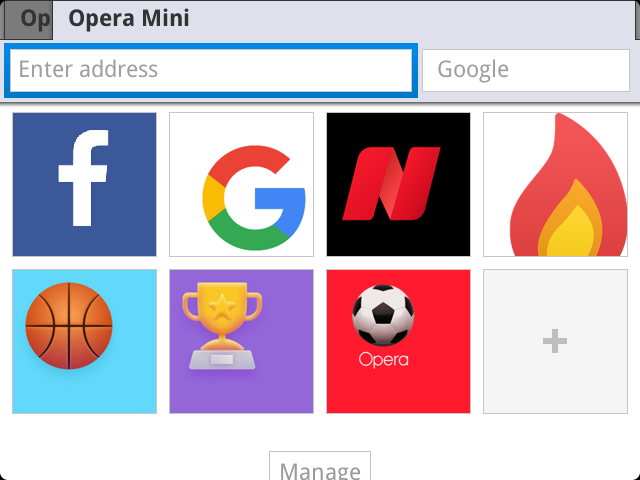
Pro Tip #1: To find websites that work well in the default browser and Opera Mini, be sure to check out the Lunar Launchpad. It's a portal to websites we've tested on classic BBOS.
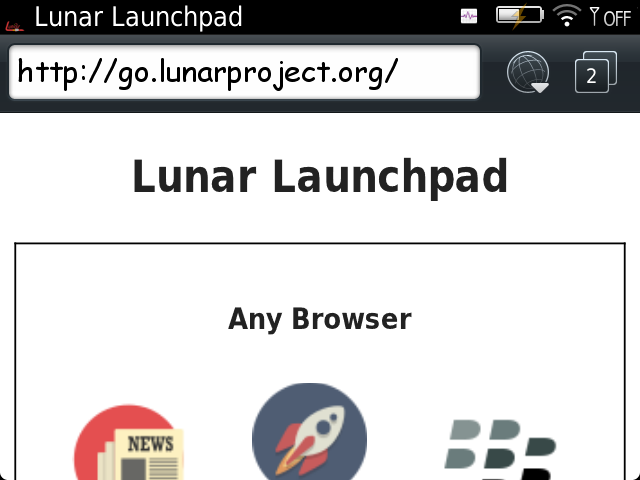
Pro Tip #2: If you're surfing the web in the default browser, be sure to check out Lunar Search! This is a search engine built for BlackBerry, and it is based on Action Retro's FrogFind.
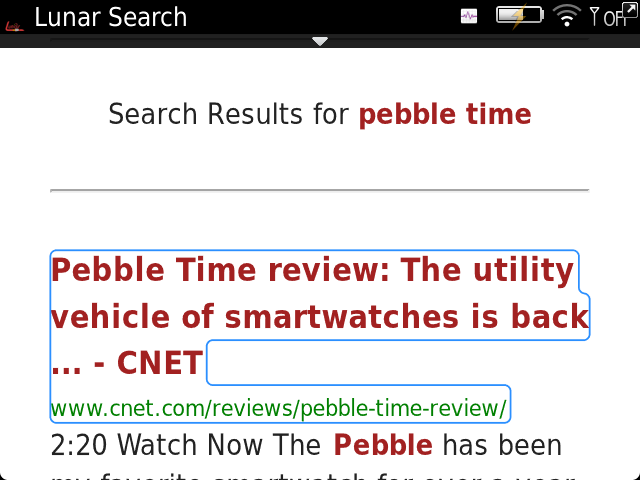
BlackBerry 10
So far, the best browser we've found (after trying several) is the Chromium browser APK. Other Android options include Opera Mini, BEOL Browser, and Kiwi Browser, all of which are decent options. All of these are available on the Lunar Archive.
The built-in BB10 browser works well for some sites but has numerous issues due to out of date certificates. It may be possible to remedy this by loading updated certificates, but we have not confirmed this yet.
Don't miss this! This is very important if you want to make your BlackBerry more usable.
BlackBerry OS
1. On your computer, make a folder to which you'll export the certificates.
2. Install and open Firefox. From there, go to the hamburger menu in the top right. Select "Preferences" > "Privacy and Security." Scroll to the bottom of the page and select "View Certificates."
3. Select a certificate and export. Hold down the Ctrl key to export multiple at the same time. Choose the folder you made for the certificates as the destination. Repeat until you have all the certificates.
4. Transfer the folder to your device's media card via USB or a card reader.
5. On your BlackBerry, go to "Options" > "Security" > "Advanced Security Settings" > "Certificates."
6. Press the menu key. Select "Import Media Card Certs" from the menu and import the certificates.
7. Go through the certificate list and delete any expired ones so they don't interfere with validation. After that, you're set!
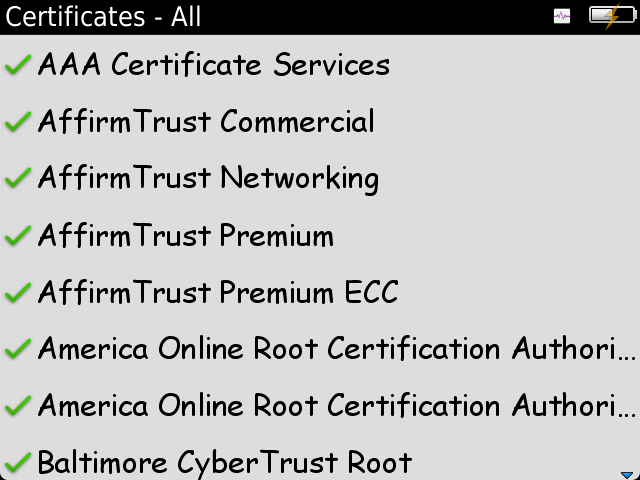
BlackBerry 10
Credit goes to this thread.
1. To begin, go to the settings app on your BlackBerry. Select "Security and Privacy" > "Certificates." If you already have a certificate named "ISRG Root X1," skip to step 8. Otherwise, follow the steps below in order.
2. If you haven't already, install Firefox on your computer. In Firefox, go to the hamburger menu in the top right. Select "Preferences" > "Privacy and Security." Scroll to the bottom of the page and select "View Certificates."
3. Scroll down to the "Internet Security Research Group" section.
4. Select "ISRG Root X1." Press export. Save the file.
OR
Download the ISRG Root X1 certificate directly from LetsEncrypt. Download it as a .pem file.
5. If you used the Firefox method, rename the file, changing the extension from .crt to .pem.
6. Email the file to your phone. Save it to your downloads folder or somewhere else in its internal storage.
7. On your phone, open the file manager app and visit the folder where you saved the certificate. Tap on the file and complete the import process.
8. Open the settings app. Select "Security and Privacy" > "Certificates." Scroll down and select "DST Root CA X3." Uncheck the "trusted" box or delete the certificate entirely. Congratulations, you're good to go!
Next