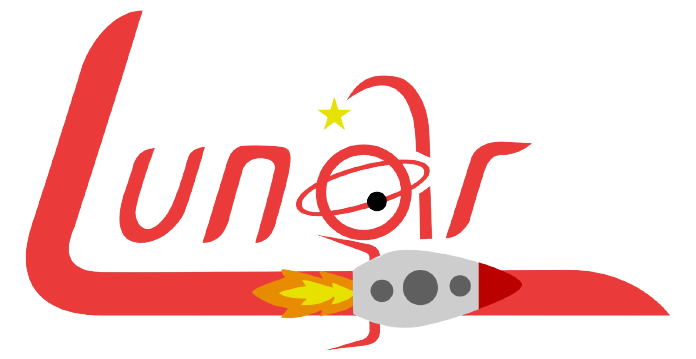If you are using a pre-BB10 device, skip this page.
On BlackBerry 10, it takes a bit of work to bypass BlackBerry's online services in the setup process. To do this, follow the steps below:
- Start up your device, select your language, then proceed to the "Connect to a Mobile Network" screen.
- Press the Power button of your device three times in quick succession. You will hear a short chime if successful (you may need to try pressing the Power button three times and then tapping the screen quickly with two fingers).
- You will then see (and hear) a pop-up informing you that the system's screen reader has been turned on. Double-tap with two fingers to enable it.
- Tap, then double-tap "Skip" on the cellular connection screen.
- You will hear the Screen Reader start reading off comments about Blackberry ID, even though you will see the WiFi setup screen while it does this. Wait until you heard the Screen Reader say "Skip" then IMMEDIATELY double-tap the screen at the top left, right below the words "Connect to WiFi."
- You should see a pop-up allowing you to skip BBID creation. Tap, then double-tap "Skip" again.
- You will then go to the standard BBID sign-in screen. At this point you can turn Screen Reader off by pressing the Power button three times in quick succession again.
- Select "Skip" on the BBID screen.
- If the Software Update screen appears, skip to step 10. If Regional Settings appears you will likely get an "Unable to Connect" error. If so:
- Press the "Settings" button, then tap on the WiFi network you're currently connected to, and tap on the network again once it's done loading to reconnect to it.
- Tap the "Next" button at the bottom of the screen to go to the Regional Update screen. Then, hit "Next" again immediately after it appears, and it will take you to the Software Update screen. You may need to run through these two steps a few times to get past the error.
- The software update process will take a VERY long time but will eventually tell you it can't connect to the Blackberry infrastructure and offer you the option to swipe left or set up WiFi. SWIPE LEFT! (We don't want to go back to that WiFi screen).
- You'll then see an Automatic Updates notification; tap OK.
- You will then be taken to the standard gesture tutorials. Complete those and you're done!
Note: If you are able to skip through setup; wait for the "Complete Setup" notification to appear, tap on it, then tap "Open" at the bottom of the screen. Tap "Next" to get to the "Connect to Mobile Network" screen and proceed to step 2 below.
Credit goes to this CB thread. Thank you to all who were involved in sharing this method!Next